|
<< Click to Display Table of Contents >> Recipe Import/Export |
  
|
|
<< Click to Display Table of Contents >> Recipe Import/Export |
  
|
Recipe Import and Export are used to save a recipe to a file in a format that may be edited using Microsoft Excel and then subsequently imported into SpecView. This allows you to distribute recipes to other SpecView users in an easy to use manner. The exported recipe is in Comma Separated Value (CSV) format and can be directly edited in Excel. Editing restrictions are detailed below.
Recipe Import
The Import button on the Recipe Management screen is always enabled.
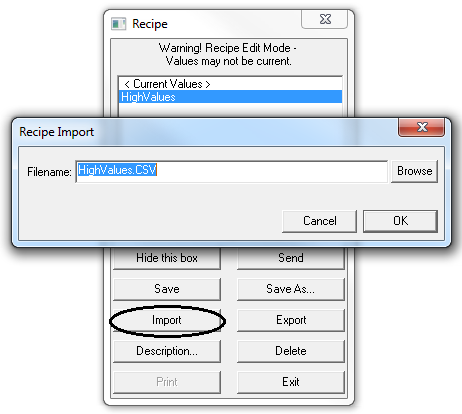
The recipe which is imported does not relate to the one which is currently selected. It is just used to create the default name. Hence the default name will be the <name of the recipe currently selected>.CSV
If a folder is not specified then the recipe CSV file will be imported from the current project folder. Alternatively use the Browse button to select a folder and file to import from.
The file selected must be in CSV format and have been exported using the Export button from within SpecView.
When you click the OK button you will be prompted to discard any outstanding changes. Then the recipe CSV file will be read.
Each line representing a recipe item is validated to ensure that it can be imported correctly. If not then an error is displayed and you may cancel the import if required.
The number of recipe items being imported is checked, if it does not match the items currently in recipe then you are prompted. If there are fewer then the remainder will have their values set to 'No Change'. Extra items in the CSV file will be ignored.
Recipe Export
The Export button is only available once a recipe to be exported has been selected on the Recipe Management screen.
The Export will prompt for a file name, the default will be the <name of the recipe>.CSV
If a folder is not specified then the recipe CSV file will be saved in the current project folder.
Alternatively use the Browse button to select a folder and file to save to.
Editing the exported recipe
The recipe CSV file can be edited before importing it back into SpecView.
This can be done using MS-Word or a text editor, such as Notepad or WordPad, as well as Excel
The name of the recipe on the first line may be changed and the recipe item’s new value in the 4th column.
However, do not remove any of the commas that separate the columns, or change the data in first 3 columns as these are used by SpecView to match up the recipe items when importing the recipe.
Whole lines can be removed if you wish to remove a recipe item from recipe, but be aware of the importing issues detailed above.