|
<< Click to Display Table of Contents >> Multiple Users - Router Setup |
  
|
|
<< Click to Display Table of Contents >> Multiple Users - Router Setup |
  
|
There are three parts to setting up a router for SpecView Remote connections:
1) How the Remote PC can find the Local
2) How to setup the Firewall etc. to allow incoming connections
3) Checking the Local PC's settings
For example, if there are 2 sites, called SITE-A (SA) and SITE-B (SB), each running a SpecView Local, then to connect to those from Headquarters (HQ) as a SpecView Remote:
1) How the Remote PC can find the local:
If HQ, SA and SB are all on some LAN, then there is nothing to do. But if the sites each have their own separate Broadband service, then see as follows:
If SA or SB has Static IP broadband, then their IP Address does not change and it can be typed it in to the 'Remote Connection Setup' box on the SpecView Remote.
But, the majority of broadband services are not Static IP, they are Dynamic IP.
Dynamic IP means that from one day to the next the external IP Address of the router can change, so whatever is typed into the Remote connections box will not work tomorrow.
Therefore, there is DYNAMIC DNS. This is where an internet name is associated with an IP Address,
AND where 'the system' constantly keeps updating the name-to-IP-Address mapping when the IP Address is reassigned.
Dynamic DNS (DDNS) is typically a paid-for service, but there are some free ones.
There are two places that the Dynamic DNS can be set. One is in the router for SA and SB, or alternatively, it can be on any PC inside SA or SB.
The best place is in the router, because as soon as the router gets assigned a new IP Address from the Broadband service, it can update the Dynamic DNS itself. If it is done on a PC, then there may be some delay.
So, to decide which service to use:
For the router setup, look inside the router and find out which Dynamic-DNS services they support and use those. As an example, 'D-Link' routers have their own service (free) that handles it. Other routers may have the same, or may support one of the free or paid services out there.
For free services, look at: http://dnslookup.me/dynamic-dns/
Dynamic DNS will assign a domain name, such as pc10572.freeddns.org and that is what needs to be used in the Remote connection setup box on the Remote instead of the IP Address.
Dynamic DNS can also be done using a program running on a computer inside the network instead of playing with the router. Google for "ddns client windows".
2) To setup the Firewall etc. to allow incoming connections:
There are two parts to this:
2a) Router setup to let the packets through into the internal LAN:
Normally a router is setup as a firewall to stop abnormal traffic (hackers!) from gaining access. What is needed is PORT-FORWARDING, sometimes also described as virtual servers.
By default, SpecView Remote uses TCP/IP Port 3413 to connect. So the router needs to be setup to port-forward port 3413 to the PC that's running SpecView Local.
If the PC's internal network address is 192.168.0.99 (See point 3 below)
Then the router needs to be setup to Port Forward Port 3413 from the External IP Address to the Internal Port 3413 in Address 192.168.0.99

This means that whenever a TCP/IP packet arrives on the External IP Address on port 3413, it will be sent directly to port 3413 on the Internal LAN PC at 192.168.0.99
That avoids the Router's firewall.
2b) Setting up the PC to let the packets through into SpecView:
The Computer itself is likely to have a firewall, so, for example, on Windows 7, go to:
Control Panel -> Network & Sharing -> Windows Firewall -> Advanced Settings -> Inbound Rules
and setup a rule that lets TCP traffic on port 3413 through.
3) Checking the Local PC's settings:
In addition to the firewall settings, it is important to make sure that the Local PC has a fixed IP Address on the Site's LAN.
The reason for this is that the port forwarding in the router needs to know exactly where to forward the packets to.
If the Local PC has its IP Address assigned by a DHCP server, then, much like Dynamic IP from the broadband supplier, the IP Addess of the computers on the network can change from day to day.
To check whether you have a fixed IP Address, go to Control Panel -> Network & Sharing -> Adapter Settings. Right click the network card and choose Properties then select TCP/IP v4 in the list and click the Properties button. It must show 'Use the following IP Address':
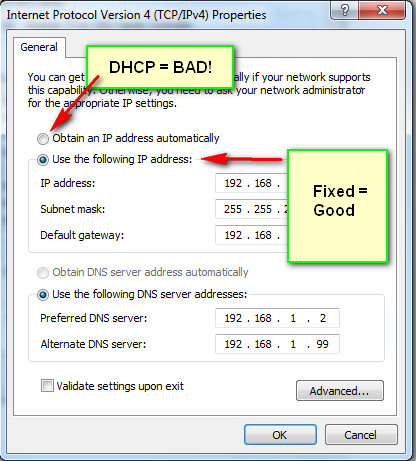
Once Fixed IP is setup on the local PC, then Port Forward from the Router will work.