|
<< Click to Display Table of Contents >> Password: Specific User Login |
  
|
|
<< Click to Display Table of Contents >> Password: Specific User Login |
  
|
As of SpecView Build 3.1.249, it is possible to login as a specific user using a Button Attribute or Strategy Controller Action.
The purpose of this Button Attribute or Strategy Controller Action is to enable users to have an easier method to log in to their password protected SpecView projects.
Possible applications of this feature are as follows:
Logging in with an external input
It is possible to log in as a specific user by enabling or disabling a boolean on an instrument or having the instrument's parameters meet a certain criteria.
For instance, a user can log in when an output or boolean is turned on in an instrument or when another parameter such as the PV (Process Value) of a system has crossed a certain threshold.
| 1. | Open up the SpecView project that has passwords enabled. |
| 2. | Enter the appropriate login credentials to allow for editing of the project. |
| 3. | Enter Edit Mode through File > Edit Mode (remain online) or File > Edit Mode (go offline). |
If the Menu Bar is not visible at the top of the SpecView screen, then the project is in Fullscreen mode.
Exit Fullscreen mode and attempt Step 3 again.
| 4. | Go to Setup > Strategy Controller to have the Strategy Engine Setup Box appear. |
| 5. | Please read SpecView's help on Strategy Controller to set up a Variable Based Event and its associated Action. |
| 6. | For the Action, select Password:Specific User Login. |
| A. | Enter an appropriate name for the Action in the Description field. |
| B. | Enter the user name of the specified user exactly as it is in the SpecView Password System, in the field below. |
| C. | It is highly recommended to have have this Event and Action Logged as it is associated with the SpecView Password System. |
| D. | Click on OK. |

Strategy Controller will now watch for the event to occur, and log in the specific user mentioned in the Step 6.
Logging in with a Button Attribute
It is possible to log in as a specific user by clicking on a button.
| 1. | Open up the SpecView project that has passwords enabled. |
| 2. | Enter the appropriate login credentials to allow for editing of the project. |
| 3. | Navigate to the appropriate GDW that will contain the button for logging in. |
| 4. | Enter Edit Mode through File > Edit Mode (remain online) or File > Edit Mode (go offline). |
If the Menu Bar is not visible at the top of the SpecView screen, then the project is in Fullscreen mode.
Exit Fullscreen mode and attempt Step 3 again.
| 5. | Draw a button on the GDW. For help on drawing buttons, please read Buttons - Drawing on a GDW. |
| 6. | Double click on the button to open up the Button Attributes box. |
| 7. | Give the button an appropriate name in the Caption field. |
| 8. | From the Action drop down menu, select Password: Specific User Login. |
| 9. | Enter the user name of the specified user exactly as it is in the SpecView Password System, in the field below. |
| 10. | Click OK. |
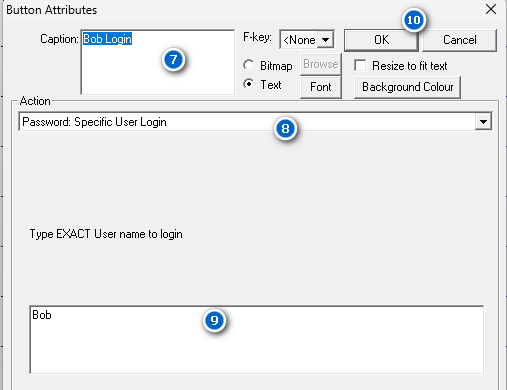
Now every time a user clicks on that button in Runtime, the specific user mentioned in Step 9 will be logged in.
The button can not be actionable in Edit Mode.
Logging in by scanning a specific barcode
It is possible to log in as a user by scanning a barcode.
For example, a user can scan a barcode that is on their name tag which SpecView can read.
Then, SpecView can log the user in without requiring additional credentials.
| 1. | Open up the SpecView project that has passwords enabled. |
| 2. | Enter the appropriate login credentials to allow for editing of the project. |
| 3. | Enter Edit Mode through File > Edit Mode (remain online) or File > Edit Mode (go offline). |
If the Menu Bar is not visible at the top of the SpecView screen, then the project is in Fullscreen mode.
Exit Fullscreen mode and attempt Step 3 again.
| 4. | Set up unsolicited keyboard entry for the project. |
For help on how to do this, please read In Series with a Keyboard (Keyboard Wedge) - Unsolicited keyboard entry.
Ensure to set up Strategy Controller to prevent SpecView from appending two scanned barcodes by using the parameter 'SVKeboardEntryEnter' as mentioned in the help.
| 5. | Go to Setup > Strategy Controller to have the Strategy Engine Setup Box appear. |
Please read SpecView's help on Strategy Controller to set up a Variable Based Event and its associated Action.
| A. | For the Variable Based Event, the Value to watch will be 'SVKeyboardEntryText' mentioned in In Series with a Keyboard (Keyboard Wedge) - Unsolicited keyboard entry. |
| B. | The Test to perform will be '=(Equal to)', which is selected from the drop down menu. |
| C. | The value to test against will be a constant piece of text that the barcode is a representation of. |
If that constant text value is unknown, it is recommended to scan the barcode using software such as Notepad.
Open up Notepad on the PC, and scan the barcode.
Notepad should display the text value the barcode represents.

| 6. | For the Action, select Password:Specific User Login. |
| A. | Enter an appropriate name for the Action in the Description field. |
| B. | Enter the user name of the specified user exactly as it is in the SpecView Password System, in the field below. |
| C. | It is highly recommended to have have this Event and Action Logged as it is associated with the SpecView Password System. |
| D. | Click on OK. |

Strategy Controller will now watch for when a user scans a barcode.
If that barcode text value matches the text value entered in Step 5, then the specified user mentioned in Step 6 will be logged in.
Logging in with a hidden password
Similar to logging in with a specific barcode, users can enter specific text to log in to a SpecView project that is password protected.
There is no need to log in using the usual way, which is Password > Log In in Runtime.
A user could just type in their password and be logged in.
| 1. | Open up the SpecView project that has passwords enabled. |
| 2. | Enter the appropriate login credentials to allow for editing of the project. |
| 3. | Enter Edit Mode through File > Edit Mode (remain online) or File > Edit Mode (go offline). |
If the Menu Bar is not visible at the top of the SpecView screen, then the project is in Fullscreen mode.
Exit Fullscreen mode and attempt Step 3 again.
| 4. | Set up unsolicited keyboard entry for the project. |
For help on how to do this, please read In Series with a Keyboard (Keyboard Wedge) - Unsolicited keyboard entry.
Ensure to set up Strategy Controller to prevent SpecView from appending two scanned barcodes by using the parameter 'SVKeboardEntryEnter' as mentioned in the help.
| 5. | Go to Setup > Strategy Controller to have the Strategy Engine Setup Box appear. |
Please read SpecView's help on Strategy Controller to set up a Variable Based Event and its associated Action.
| A. | For the Variable Based Event, the Value to watch will be 'SVKeyboardEntryText' mentioned in In Series with a Keyboard (Keyboard Wedge) - Unsolicited keyboard entry. |
| B. | The Test to perform will be '=(Equal to)', which is selected from the drop down menu. |
| C. | The value to test against will be the desired password of the user attempting to log in. |
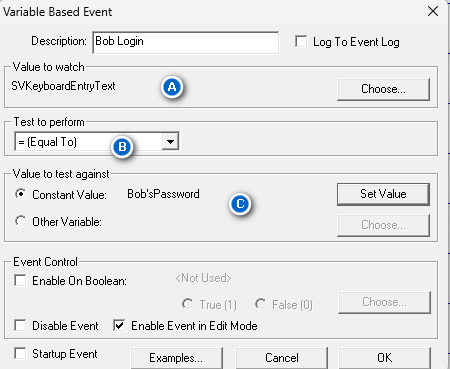
| 6. | For the Action, select Password:Specific User Login. |
| A. | Enter an appropriate name for the Action in the Description field. |
| B. | Enter the user name of the specified user exactly as it is in the SpecView Password System, in the field below. |
| C. | It is highly recommended to have have this Event and Action Logged as it is associated with the SpecView Password System, and can aid with ensuring accountability of the users. |
| D. | Click on OK. |

A user can now walk up to a SpecView project, type in their password on the keyboard and hit Enter.
They will be logged in to the appropriate User Profile.
They do not need to log in by having to pull the the Password Entry box and enter all of their credentials.