|
<< Click to Display Table of Contents >> Multiple Users - Local |
  
|
|
<< Click to Display Table of Contents >> Multiple Users - Local |
  
|
A dongle (copy protection key) with the Networking Option enabled must be connected to the Local computer.
The next step is to ensure that the required SpecView Project has been created.
When developing a SpecView Project which is intended to be accessed by SpecView Remote, it is very useful to put all of these SpecView pre-defined Variables on to an accessible screen (GDW):
SpecView.Date
SpecView.Time
SpecView.GoodComms
SpecView.CommsErrors
SpecView.CommsErrorCode
SpecView.CommsErrorDescription
Then if the Remote computer is not showing the expected values from the instruments, it is easy to check if there is a problem with the SpecView Local's instrument communications.
Once the development of the Project is complete;
from Runtime Mode use the Preferences menu command from the File menu. Click the Remote tab:
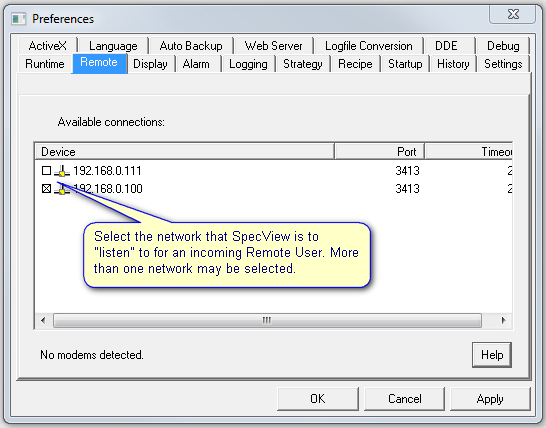
Check the appropriate box for whether the Remote is to use the LAN or Modem for the connection. If more than one of the devices is checked then SpecView will 'listen' on both for remote connections.
Note that these will take effect immediately, you do not need to restart SpecView for changes on the Remote tab to take effect.
The Timeout value is used in the event of a network failure. This is the number of seconds after which the connection will be dropped.
The next step is to register the remote users. Use the User Setup menu command on the Remotes menu. Each user will be assigned a password and will be assigned either 'Read Only' (Level 1) or 'Read & Write Access' (Level 2) or 'Alarm Acknowledge' (Level 3).
Read Only will prevent the Remote user from changing the values of variables on the Local.
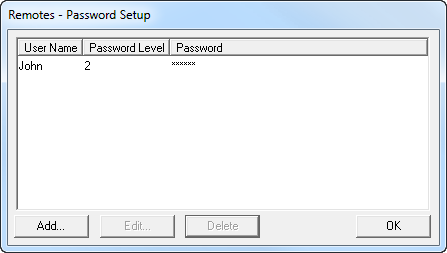
Click Add, or select the user's name and click Edit:

Note that this is an extra security mechanism for Networking. It is independent of SpecView's Password system, which will continue to function on the Remote.
SpecView will decide whether a variable can be changed on the Local, based on the Access Level setting for the Remote user (in the box above) and SpecView's Password system.
The options are:
1 Read Access - Allows just Read Only access, so that variables cannot be changed from the Remote.
2 Read & Write Access - Allows Read & Write access, so that variables can be changed from the Remote.
3 Alarm Acknowledge - Allows Read & Write access, as well as allowing Alarms to be acknowledged from the Remote.
We recommend that careful thought is given as to whether Remote users can change (Write to) variables or Acknowledge Alarms, as they could be some distance away and oblivious to the subsequent effects of their change.
Setting Up SpecView Networking