|
<< Click to Display Table of Contents >> Activation |
  
|
|
<< Click to Display Table of Contents >> Activation |
  
|
It is recommended that Activation is done immediately. SpecView will operate normally for up to 3 days without Activation, however some features may not be available until Activation is complete.
When started, SpecView will prompt to Activate the license. This is the easiest method, however, Activation can also be done by choosing Registration Information from the Help menu, and clicking the button at the bottom of that box.
To Activate immediately from the message box displayed at startup, follow the steps below:
Click Activate now to display the Activation Information box:

Fill in the fields with your own details. The first 5 fields (Mandatory Information) are required, and the two lower fields should be filled in with any extra information that may help SpecView personnel to identify a lost license in the event of a computer failure. For example:
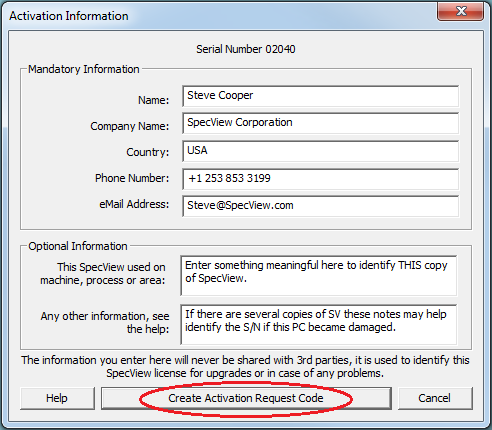
Once the information has been entered click Create Activation Request Code.
If this computer has Internet access click the top button, Activate now:

This will automatically contact the Licensing Server complete the activation.
Or, if the computer does NOT have Internet access, the code will have to be sent to the Licensing Server via the SpecView website, so it is recommended to click the the third button Save code to a file:

Note: if the code gets lost or was copied incorrectly, a copy of the code can be found in the file CODESENT.INI located in the SV3 installation folder.
To Activate via the SpecView website directly, go to: http://www.specview.com/code.html to enter the code generated in the previous step, and click Submit Code:

If a network firewall prevents the code being submitted to the Licensing Server, then the quickest alternative is to use a browser on a smart phone over mobile data.
It is also possible to email the Activation code to SpecView.

When the Activation Response code has been received from the website or by email, it can be entered by choosing Registration Information from the Help menu, and clicking the button at the bottom of that box:
Click Enter Activation Response Code and enter the code received:

Click OK:

Exit and restart SpecView, choose Registration Information from the Help menu, and ensure all purchased options are listed.