|
<< Click to Display Table of Contents >> GDW: Scroll Up |
  
|
|
<< Click to Display Table of Contents >> GDW: Scroll Up |
  
|
This Button Attribute/Strategy Controller Action will scroll the screen up.
These scroll buttons are useful when operating on small screens.
For example, if the project requires a large recipe screen but the monitor resolution is small.
A user could develop the recipe screen on a larger monitor and add the scroll buttons.
Then, transfer the project to the PC with a smaller monitor.
This way, users can utilize the scroll buttons to navigate through the large screens even though they are displayed on a smaller monitor.
Additionally, users can save space on smaller monitors with the addition of the scroll buttons because the project would no longer require scroll bars on the sides.
Scroll bars would by default appear on every screen, but a user can choose on which screens they would like to scroll on with the addition of the buttons.

Figure 1: Original Position

Figure 2: Screen scrolled up
The amount the Scroll Up button can scroll up is editable.
By default, the scroll amount is 25% of the current screen size.
To edit the amount the buttons scroll, follow the steps below.
| 1. | Open the Project Folder. |
| 2. | Open the Settings.INI file in Notepad by right clicking on the file and selecting Open with. |
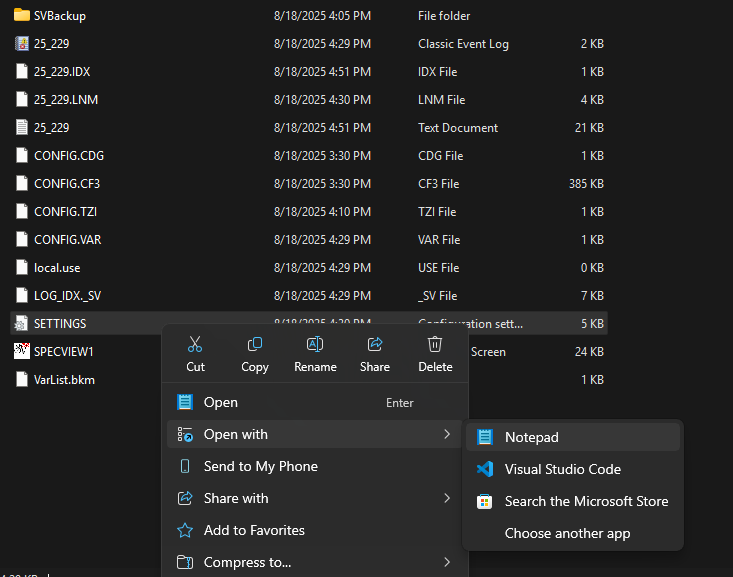
| 3. | In the Settings section, enter the following command, "ButtonScrollPercent=x". |
X is the amount the button should scroll by.
For example, if a project requires the scroll amount to be 50% of the screen, then the command would be, "ButtonScrollPercent=50".

| 4. | Save the Settings.INI file using File>Save. |
| 5. | The buttons will now scroll by the new amount set in the Settings.INI file. |