|
<< Click to Display Table of Contents >> Recipe Compare |
  
|
|
<< Click to Display Table of Contents >> Recipe Compare |
  
|
Recipe compare can be used to compare the recipe/profile/program in an instrument with one in the SpecView Recipe System.
This allows the user to quickly isolate any changes that have been made to the running Recipe in the controller.
Recipe compare can also be used to check an instrument against a known ‘baseline’ set of parameters for that instrument to allow the user to see which parameters have been changed to values not in the baseline set.
This could include all the modifiable parameters in an instrument, or a subset.
When used, differences in the loaded recipe compared to the values in the controller are highlighted on screen, and a report can be generated that lists all the differences in a file for more detailed analysis.
For example, in Figure 1, the intended value for the parameter Program 1 Setpoint in the Green Widgets recipe is 45.
Therefore, the value of 45 is seen for Program 1 Setpoint under the Baseline column.
The user designed the Green Widgets recipe and set that Program 1 Setpoint parameter to 45.
However, the current value is 240, and therefore Recipe Compare returns that the values are different, as seen under the Compare column.
Note: It is not possible to compare the recipe in one make/model of instrument with one from a different make/model of instrument.
For example, users can not compare a recipe that involves parameters from a Watlow F4T to a recipe that involves a HoneyWell UDC 2800.
Recipe Compare can only be done for the same instrument that the recipe was initially designed for.
Note: It is not possible to compare a recipe from a SpecView Virtual Instrument to one of a number of instruments that would normally be ‘Send To’ recipe targets as there is currently no ‘Recipe Read From’ capability.
For instance, users can not compare a recipe that involves parameters from a Virtual Watlow F4T to a live Watlow F4T.
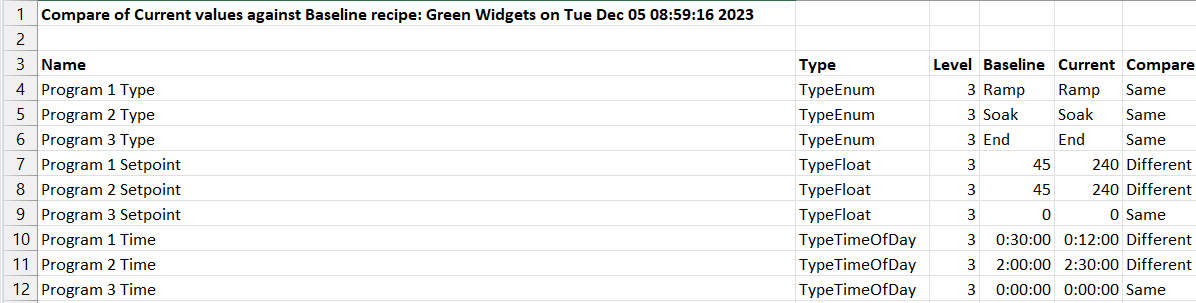
Figure 1: Comparison Report opened in Excel.
| 1. | Enter into the project with the recipe screen that requires Recipe Compare. |
| 2. | Navigate to the Recipe Screen that requires Recipe Compare. |
| 3. | Enter Edit Mode (remain online). |
To learn more about SpecView's Edit Mode, please read the following.
| 4. | Place a button on the screen. |
To learn more about adding buttons to a screen (GDW) or editing buttons on a screen (GDW), please read the following.
Button Attributes and Strategy Controller Actions
| 5. | Edit the button. |
For the Button Action, select the Button Attribute of Recipe: Show Recipe Manager (Compare Mode).
Click OK.

Figure 3: Recipe Compare button attribute
| 6. | Enter Runtime by clicking on the Running Man button from the Toolbar. |

Figure 3: Running Man button.
| 7. | When prompted to by SpecView, save the changes to the project before entering Runtime. |
| 8. | Once in Runtime and on the edited recipe screen of the project, click on the Recipe Compare button that was created. |
The Recipe Compare box will appear on the screen.
The parameters selected for recipes will be highlighted in a box.
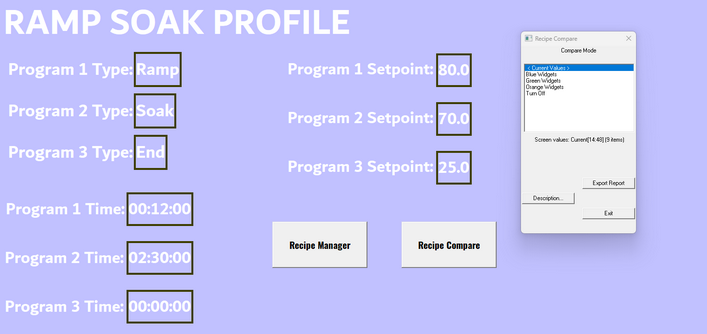
Figure 4: Recipe Compare mode.
| 9. | Click on one of the recipes available in the Recipe Compare box to compare current values of the parameter with the baseline value for that specific recipe. |
For example in Figure 5, the current values of the Ramp Soak Profile screen are being compared with the baseline values of the Green Widgets recipe.
The values that are highlighted in red display the altered parameters.
The values in the red box are the baseline values for the Green Widgets recipe.
Values that are covered by the OK box display the parameters that have not been altered from the baseline values of the Green Widgets recipe.
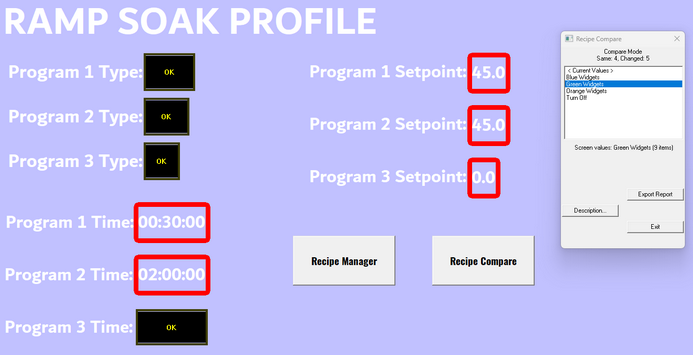
Figure 5: Comparing current values to baseline values of the Green Widgets recipe.
| 10. | To export the Comparison Report, click on Export Report in the Recipe Compare box. |
| 11. | Edit file name to desired file name if required and click OK. |
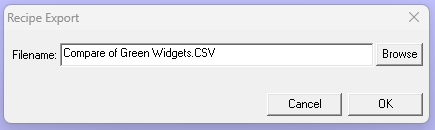
Figure 6: Export Comparison Report.
| 12. | When prompted to, click Yes to view the Comparison Report immediately, or click No to view at a later time. |
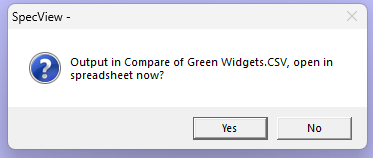
Figure 7: View Comparison Report immediately.
| 13. | If Yes was clicked in Step 12, then the Comparison Report should open up as a CSV file in Excel. |
If No was clicked in Step 12, then the Comparison Report will not open but will be available for later viewing.
Either way, the CSV file will be saved in the project folder which is in the SV3 folder of the PC's Local Disc.
The file path being, Local Disk\SV3\Project Folder. For example, C:\SV3\Recipe Compare.
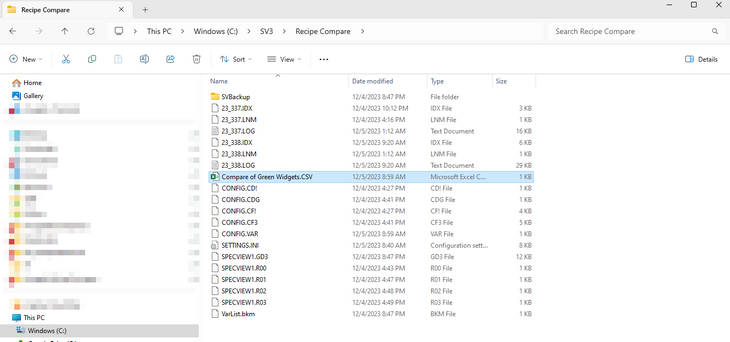
Figure 8: File path for the Comparison Report.
This error occurs when there is an incompatible number of parameters that is being compared using Recipe Compare.
For instance, a user can not compare the current values of 10 parameters on a recipe screen with a recipe that only has 9 parameters in it.
If a user attempts this, then the following error seen in Figure 2 will appear and compare the additional parameters to their current values instead of the recipe's baseline values.
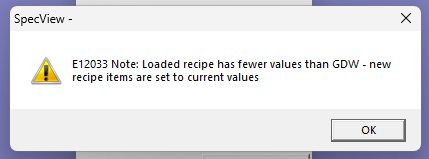
Figure 2: E12033 Note for comparing recipes with different number of parameters.